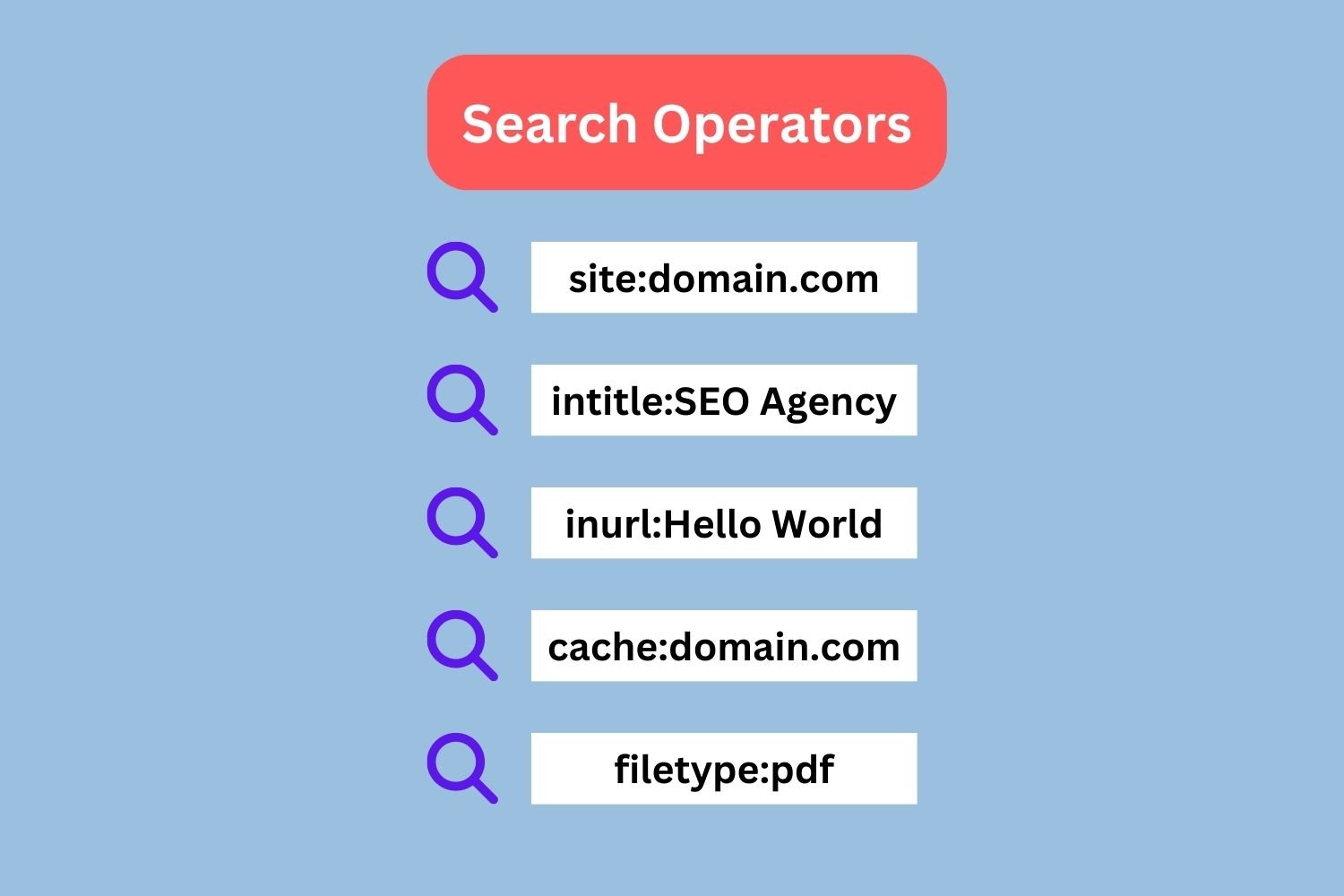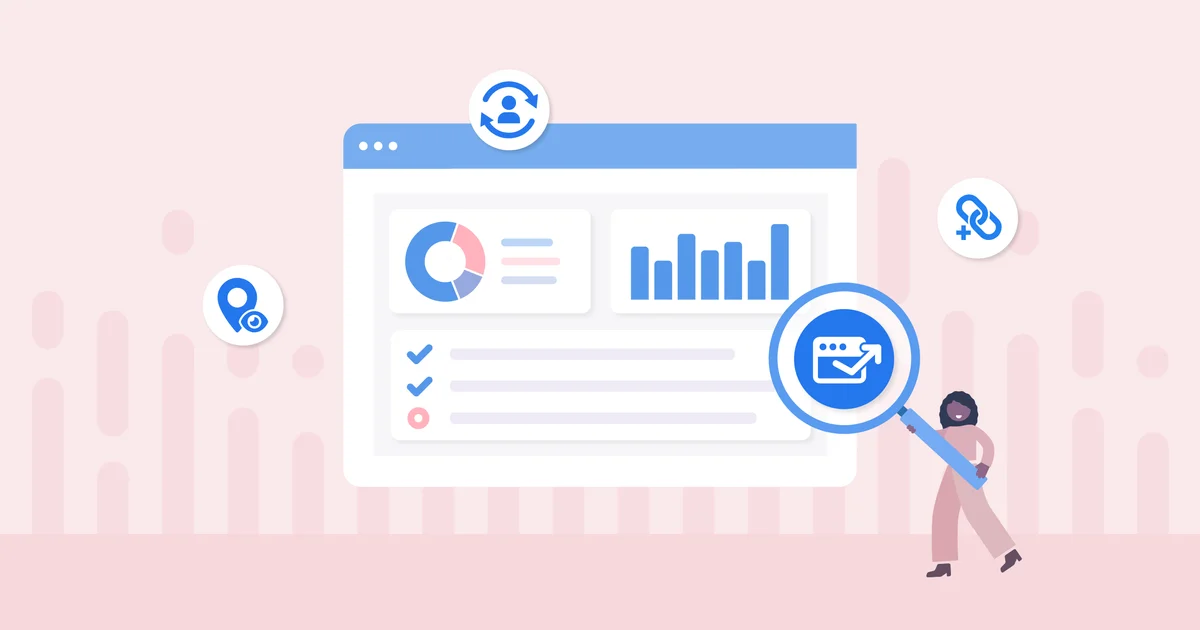When it comes to a vast sea of information, Google is our most trusted ship. While Google’s massive scope as a go-to search engine is well-known by almost every internet user existing on the earth, only a few seem to have a comprehensive idea of what it can actually do when it comes to conducting in-depth search results. In fact, not many users know that Google offers a range of search tools and features that can help them refine their searches.
You can use Advanced Search to narrow down your results by language, region, date, or other specific criteria; Image Search helps you find pictures related to your query; Shopping lets you quickly compare prices from different vendors for the product you’re looking for; Maps gives directions and local information about businesses in an area; Scholar provides access to scholarly articles and research papers on various topics. By taking advantage of these helpful features, users can save time while getting more accurate results than they would with a basic keyword search.
Another powerful tool that you can use is Google Search Operators or Advanced Operators. From content research to technical SEO audits, Google Search Operators can be used in more than one way than you can imagine. In this comprehensive guide, we have compiled all the ways you can use Google Search Operators to its full potential and unlock a bunch of benefits.
Understanding Google Search Operators
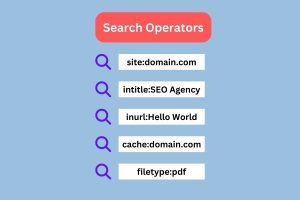
What are Google Search Operators?
Google Search Operators allow users to refine their searches and find more specific results by emphasizing only certain keywords and excluding long-tailed ones. These operators can be used in combination with keywords or phrases, allowing you to narrow down your search results and get the most relevant information quickly.
How Do Google Search Operators Work?
Google Search Operators usually use symbols including quotation marks (“), asterisks (*), and symbols such as plus signs (+). When combined with a keyword or phrase, these symbols help refine the search by narrowing it down to only those pages that contain the exact words within them. For example, if you search for “SEO services” then using quotes around the phrase (as it is written here) would ensure that only webpages containing that exact phrase appear in your results.
Types of Google Search Operators
Using Google Search Operator makes finding precisely what you are looking for on the internet easier, more accurate, and more effective. SEO professionals use the Google Search Operator frequently for different purposes. The most widely used Google Search Operators include:
Google’s basic search operators
Out of all the search operators, the ones involving symbols or punctuations are usually the most frequently used. These include 12 basic search operators, such as:
” “
Quotation marks are usually used with search terms to get a precise match. All you need to do is simply put the specific term or phrase you want to search for within double quotes and you will be directed to the most relevant results.
*
The asterisk symbol is also called the wildcard, and you can use it to emphasize any additional words or phrases you include in your search queries.
OR
By writing OR in all caps between two words or phrases, you can conduct combined searches and find results that involve both words.
AND
Just like the command OR, you can use AND, in all caps, to have similar results and search for relevant results containing both words and phrases you emphasize.
|
The pipe symbol can be used as the same command as the OR, and can be used to search for more than one term.
( )
Use brackets to simplify your search terms and phrases into group commands and get more accurate results in Google search results.
–
How to use a hyphen in Google Search Operators is perhaps the lesser-known one among all the basic commands. By putting a hyphen before any word or phrase, you can define what to specifically exclude from the search results.
..
Two periods or dots are used to define a definite range of numbers. This is particularly useful if you want to search a range of years, for instance, 2010..2020.
$
If you want to search for prices of very specific items, you can use currency signs including the dollar sign, Euro sign, etc. For example, if you are looking for suggestions for laptops that cost around $1000, you need to use the laptops $1000 command.
@
The @ symbol is widely used to define usernames across all social media platforms. So, if you want to locate a specific person or brand or business on any social media platform you can use the @ command.
#
The hashtag symbol has gained huge popularity over the last couple of decades. Using # in your Google search queries can help you find the precise content you are looking for.
In
One of the coolest features of Google search engine is that it has its own converter. To use the feature, all you need to do is use the command in between two units that you want to convert. Make sure that the second unit is the one you want your input converted to.
Google’s advanced search operators
These incredibly useful commands require additional information (like a website or related term) to work. They can be extremely helpful in filtering out irrelevant results and narrowing down your searches more than basic operators. The most commonly used advanced Google Search Operators include:
site:
If you want to search within a particular website or web domain, you need to use the site: command for the most relevant and filtered results.
related:
related: is an extremely useful advanced Google search operator command that you can use to find websites or webpages that are similar to a particular website. For this, you need to mention the original website after the command.
cache:
Cached versions show the most recently saved version of a website or webpage. By using the cache: command followed by the web domain you want to search for, you can easily locate the most relevant result to your search enquiry.
filetype:
To search for results containing only one type of file, the filetype: command can come in really handy. For instance, if you want to find PDF files through Google search, you need to use the filetype:PDF command.
define:
Google can be a true resource when it comes to learning new words and refining your vocabulary. You can use specialized commands to find the real definition of any word or phrase in existence. To do so, you need to use the define: command.
weather:
If you want weather reports for a specific location, all you need to do is type weather: followed by the name of the location, city, state, country, or its PIN code.
stocks:
There’s nothing that you cannot find on Google. You can use stocks: search operator command to find out anything you want about stocks of a specific brand or business, including but not limited to its price and trends.
map:
The Google Map mobile app has saved us countless hours and helped us reach our destination on time. Thanks to this incredibly useful tool from Google, exploring new places has become a piece of cake. But did you know you can do it seamlessly from your browser as well? Just type in map: and include the name or the specifics of the location you want to locate.
AROUND(X)
If you want to search for terms that involve a certain number of words, you can use the AROUND (X) command.
intext:
Finding specific words or phrases within a larger body of text can be challenging. With intext: advanced Google search operator, however, searching for very specific words or phrases within a webpage’s body text becomes easier.
inurl:
Finding a URL with a particular word or phrase and containing a very specific term is easy. All you have to do is type in your search query with the inurl: command preceded by the broader work or phrase and succeeded by the more specific term. It will provide you with relevant results quickly.
intitle:
You can search a page title for a word or phrase by using the intitle: command. For example, if you wanted to find pages with the term ‘SEO professional services’ in their titles, you would type intitle: SEO professional services into your search engine’s query box.
inposttitle:
Similarly, to page title, you can also search a blog title for a particular word or phrase by using the inposttitle: command.
inanchor:
If you are looking for specific anchor texts that lead to relevant web pages, you can use the inanchor: command followed by the particular keyword. This will lead you to websites that are linked with the exact anchor text.
How to Use Google Search Operators for SEO?
If used strategically, Google Search Operators can be an empowering tool for website owners and SEO professionals to optimize websites and achieve higher rankings on Google. If you want to leverage the basic and advanced Google Search Operators for SEO purposes, then the following use cases can help you do it effectively:
Finding Competitors:
You can use a combination of different keywords along with different types of commands to shortlist websites, web pages, or web content within your niche. This will help you identify which websites have similar content as yours and who might be competing against you in terms of ranking position on SERPs (Search Engine Result Pages).
Identifying Keywords & Topics to Target:
By combining two words together separated by quotation marks (” “), you will be able to effortlessly locate webpages containing both those words anywhere within its content. This will enable you to investigate which topics may already exist out there and what aren’t, helping you to determine what you can target.
Analyzing Backlinks:
Certain commands can be used to help you identify and locate backlinks, which in turn will allow you to recognize the potential traffic sources that could benefit your website. This is a great way of optimizing your SEO efforts for maximum results.
Conclusion
Understanding how to properly utilize Google’s various advanced searching capabilities via its many available ‘operators’ or commands provides great opportunities for anyone wanting improved performance across organic SERP (Search Engine Results Pages) rankings. More importantly, Google Search Operators are an incredibly beneficial and convenient tool for anyone looking to conduct precise and efficient online searches. Mastering these operators, in fact, can help you save considerable amount of time while providing more accurate results.